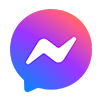1. Skybox overview:
Mini world new sky box and filter settings function, invite you to experience this colorful world together;
Sky Box overlay filter settings, we can easily realize a variety of styles and effects;
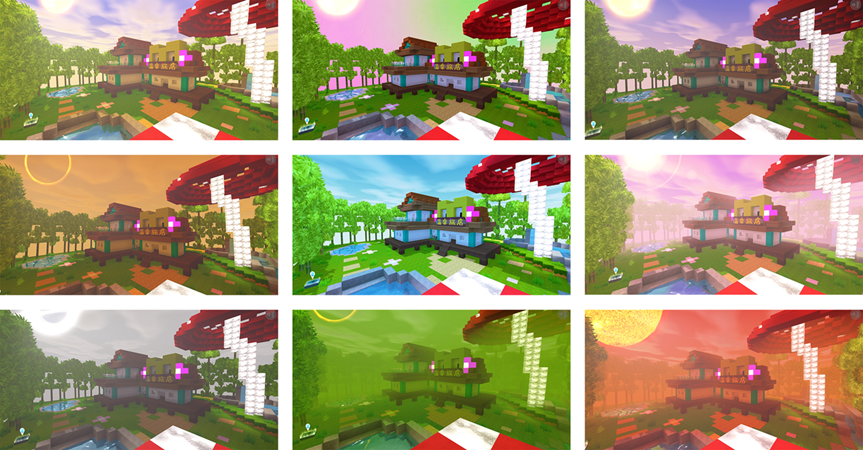
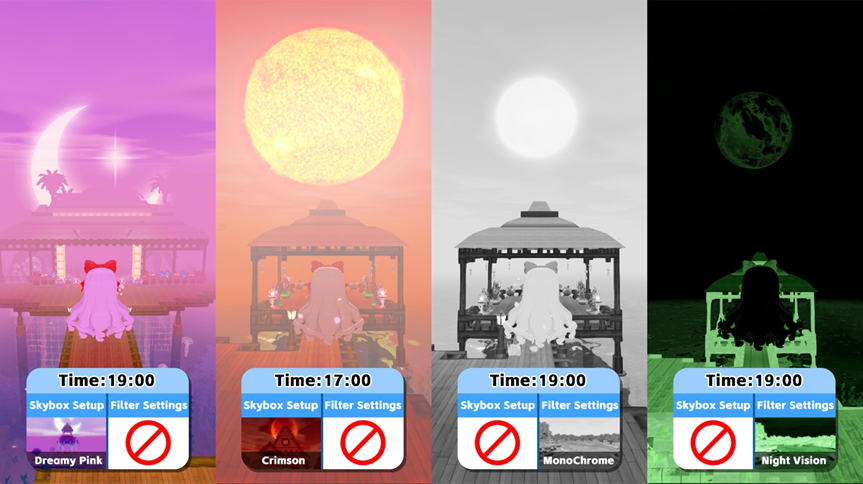
2. Modifying skyboxes within gameplay
Let's learn how to use it, first enter development mode;
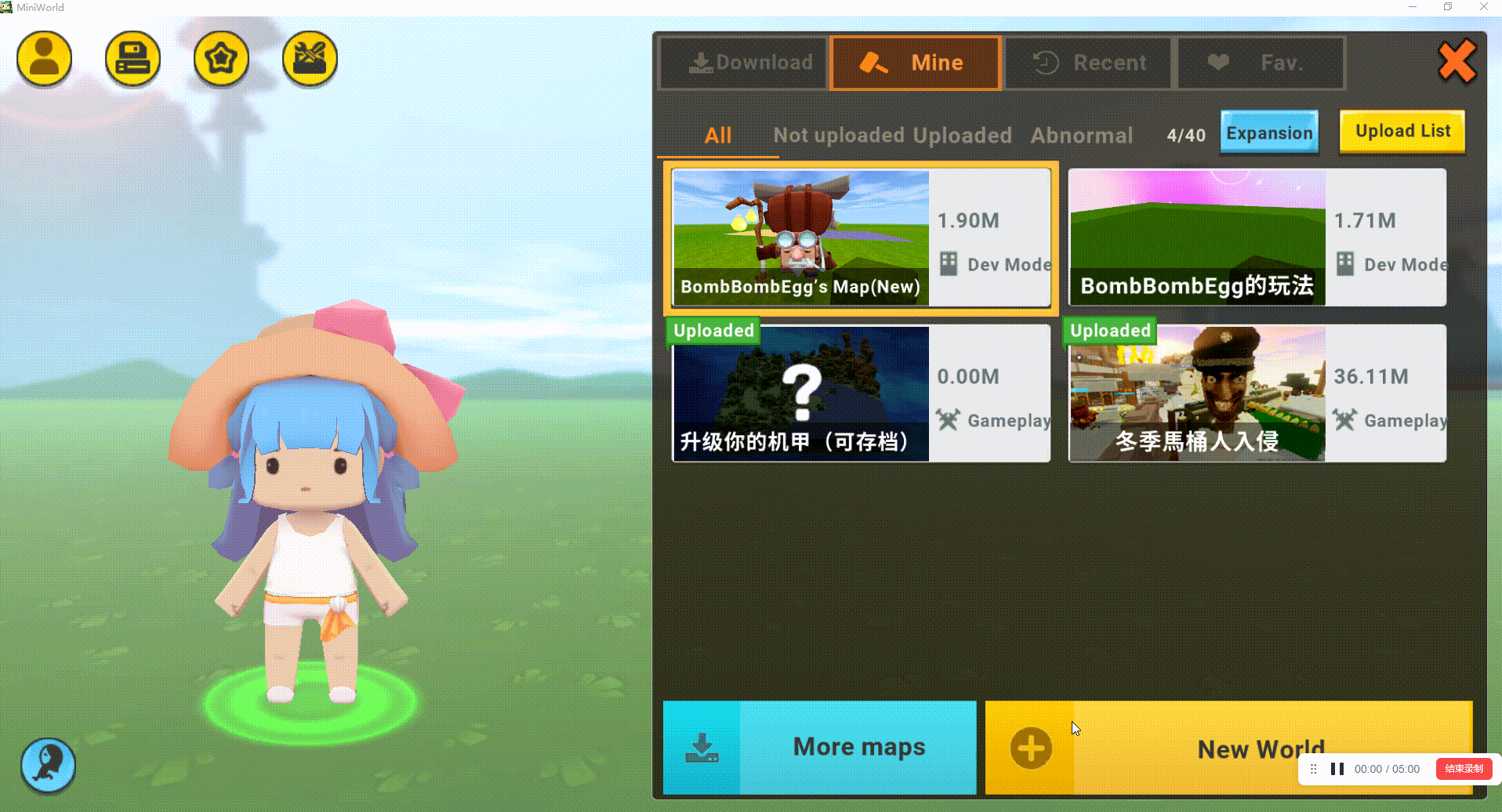
Open skybox operation: Gameplay -> World -> Skybox setting;
Open filter operation: Gameplay -> World -> Filter Settings;
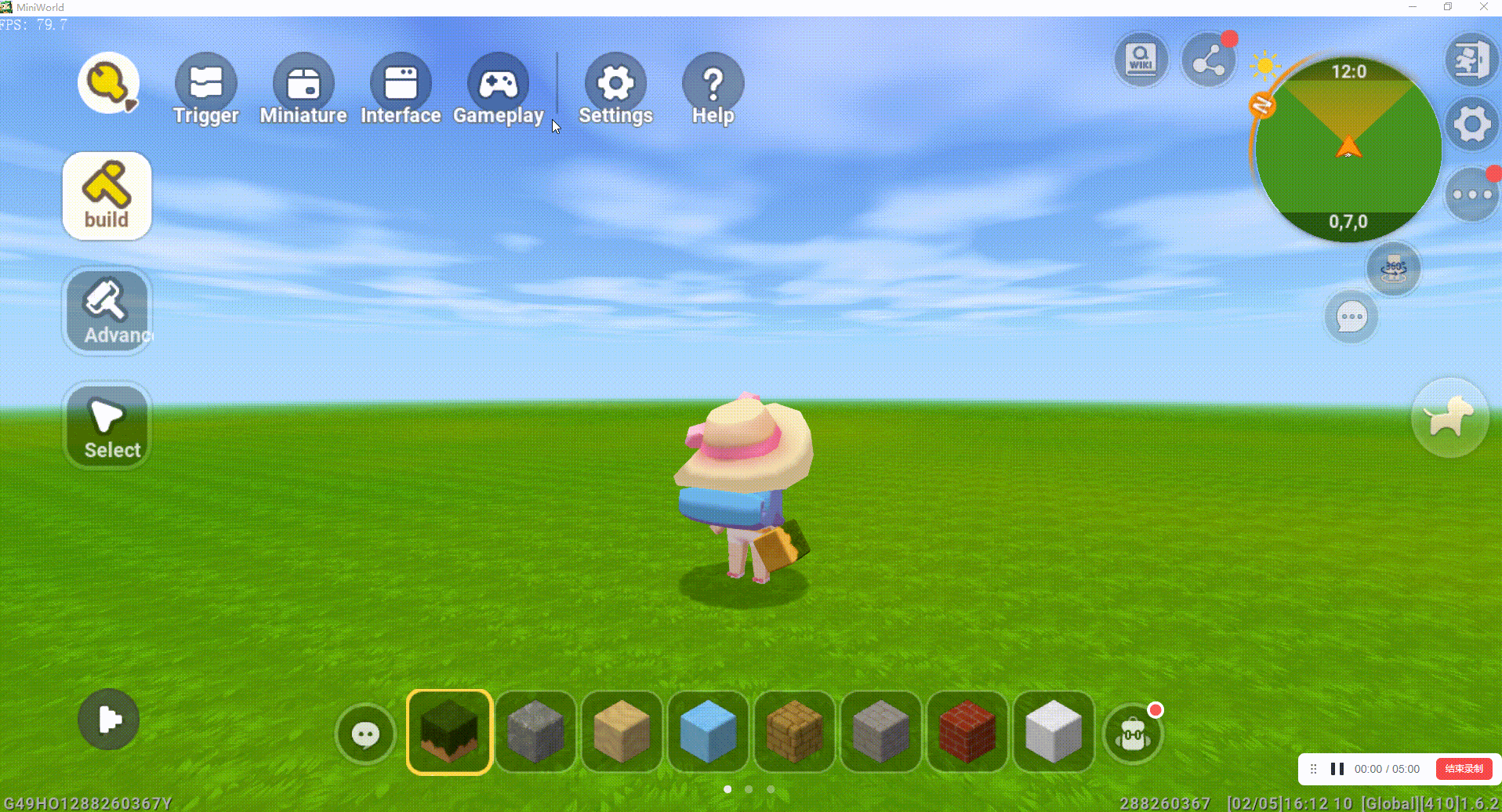
If you need to customize the skybox, you can first select the skybox and later click Edit;
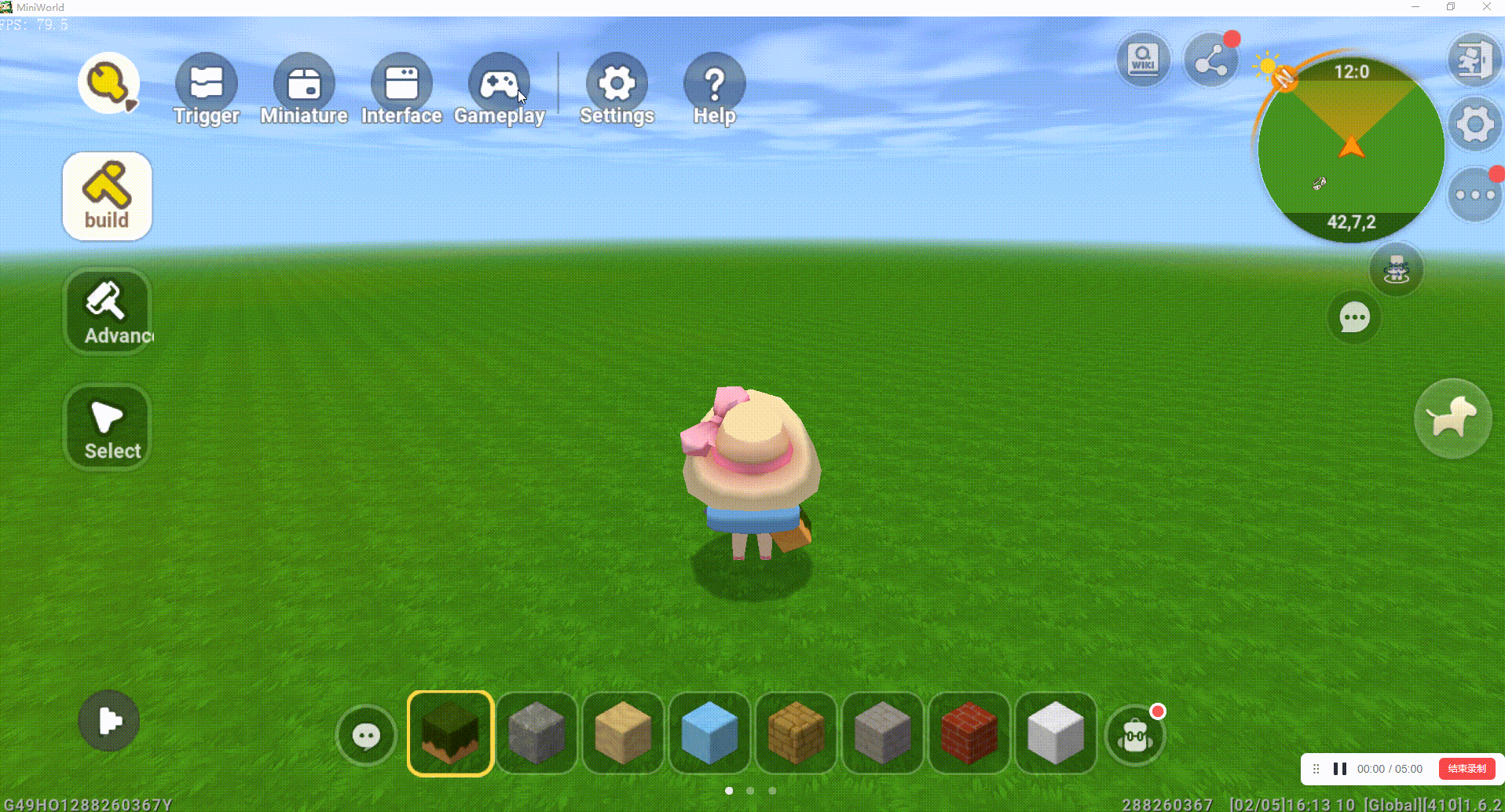
3. Trigger Modification Skybox
In Triggers we can also perform various skybox attribute trigger operations:
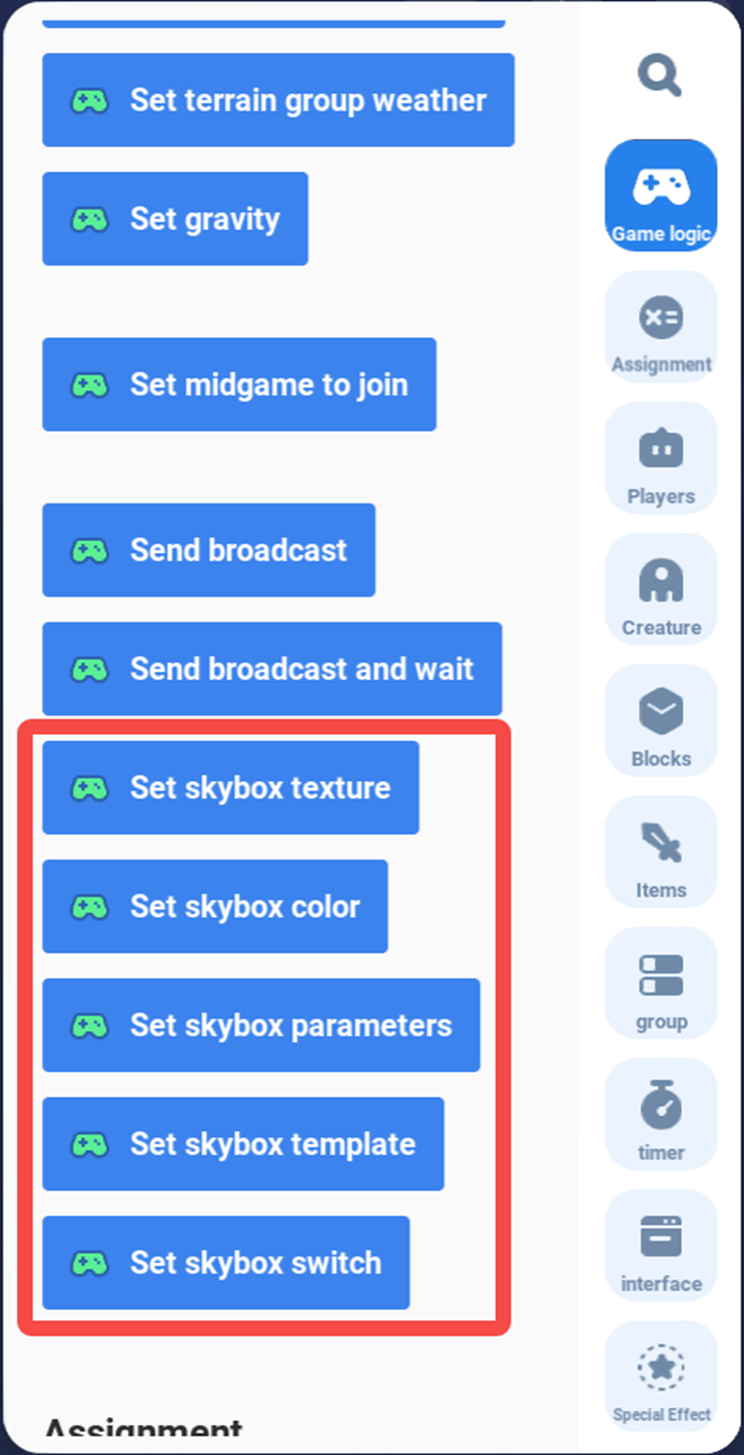
We can change the current sky mapping by modifying the sky box mapping:
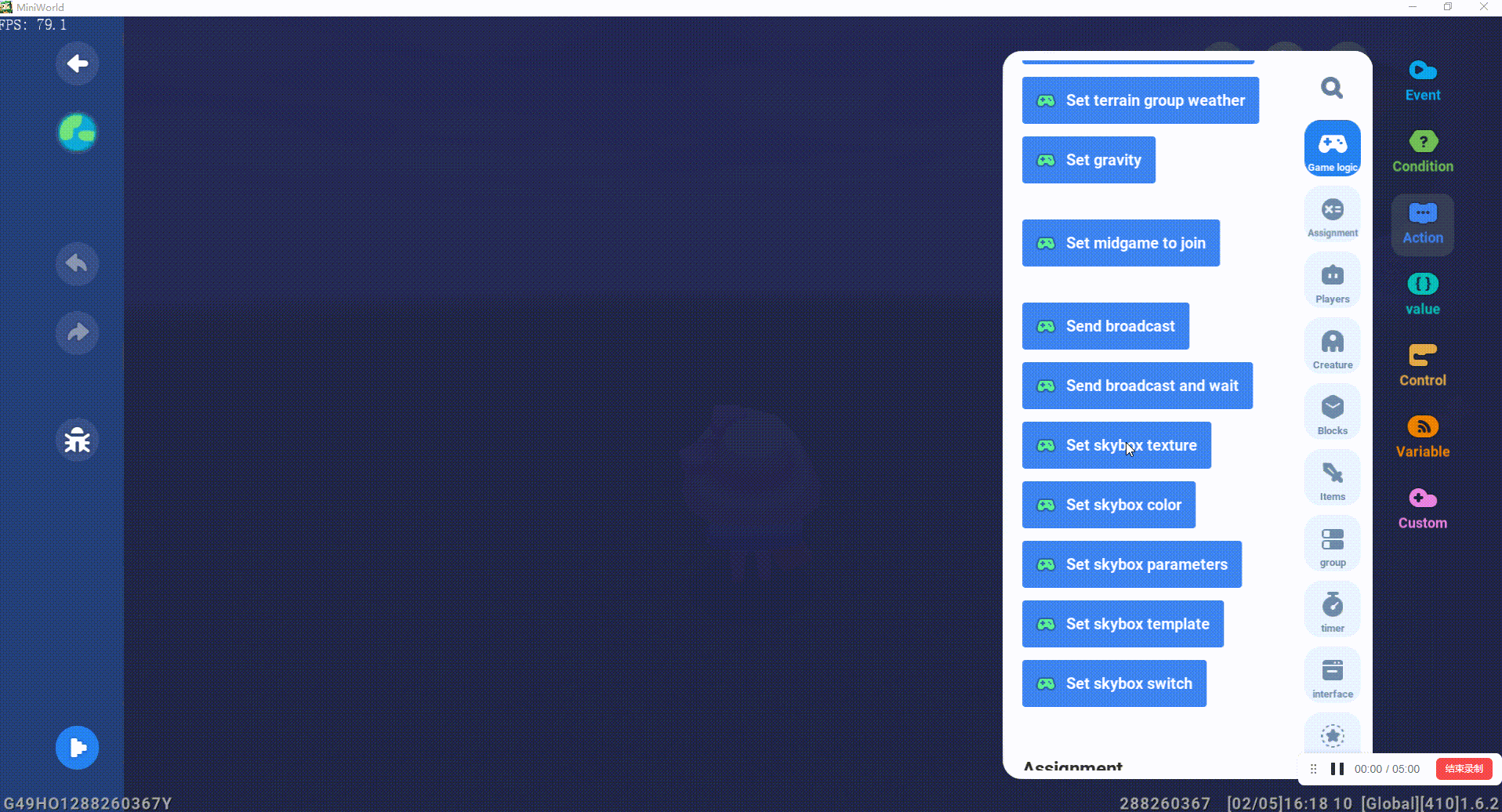
We can change the color of any sky position for any time period by modifying the sky box color:
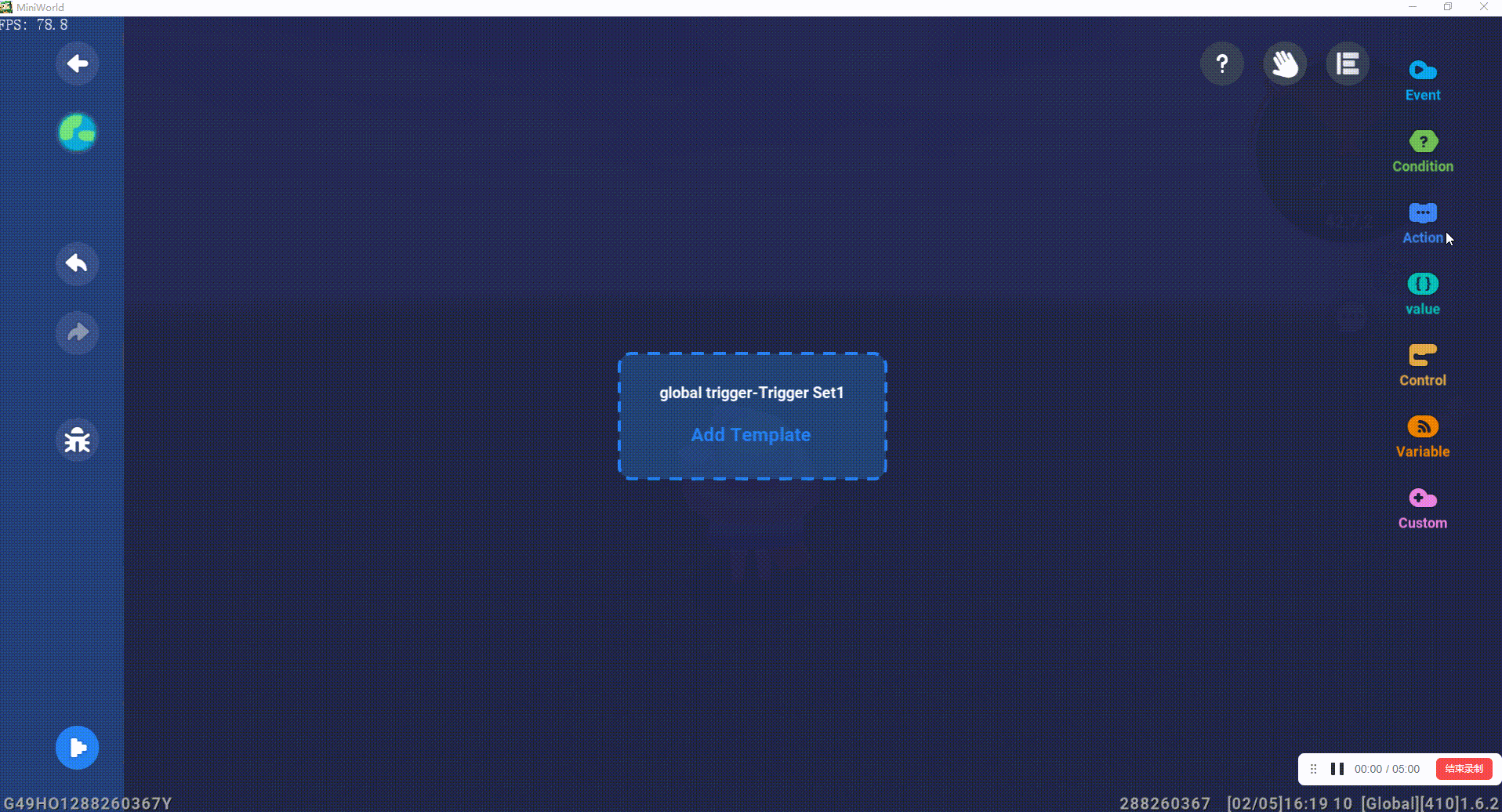
We can change the size of the sun, the size of the moon, the density of the stars, the speed of cloud movement, the density of the clouds, the height of the clouds, the closest distance of the fog, and the farthest distance of the fog for any period of time by modifying the skybox parameters:
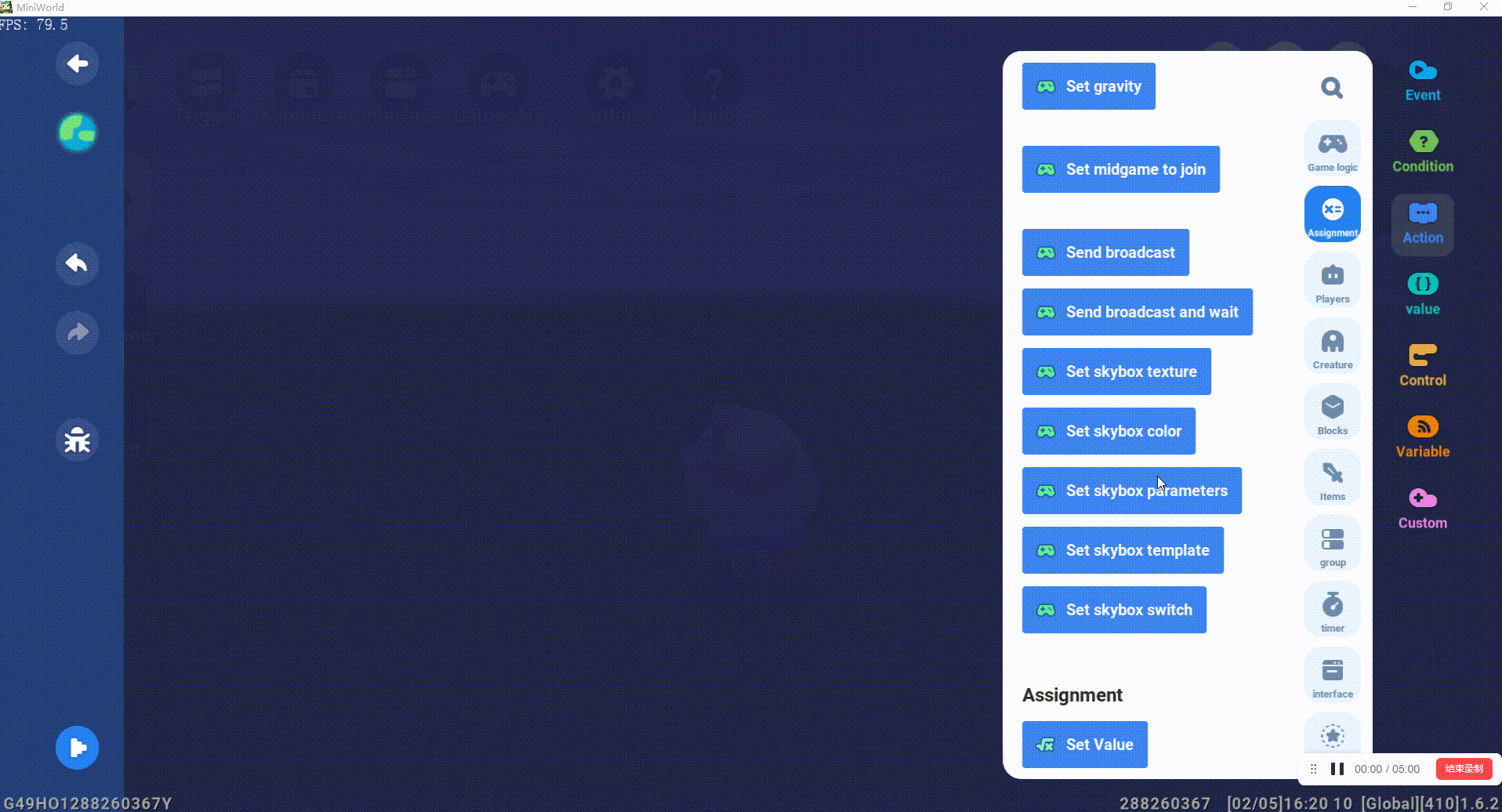
If you want to use a trigger to modify the sky box, first we need to create a new trigger. The trigger conditions can be customized. This time I will show you to change the sky box as the game time runs;
The steps are: set the trigger event to every 3s of the game running -> set the skybox template to dream sky;
If you want to set more trigger events, you can set your own trigger events to change the skybox effect;
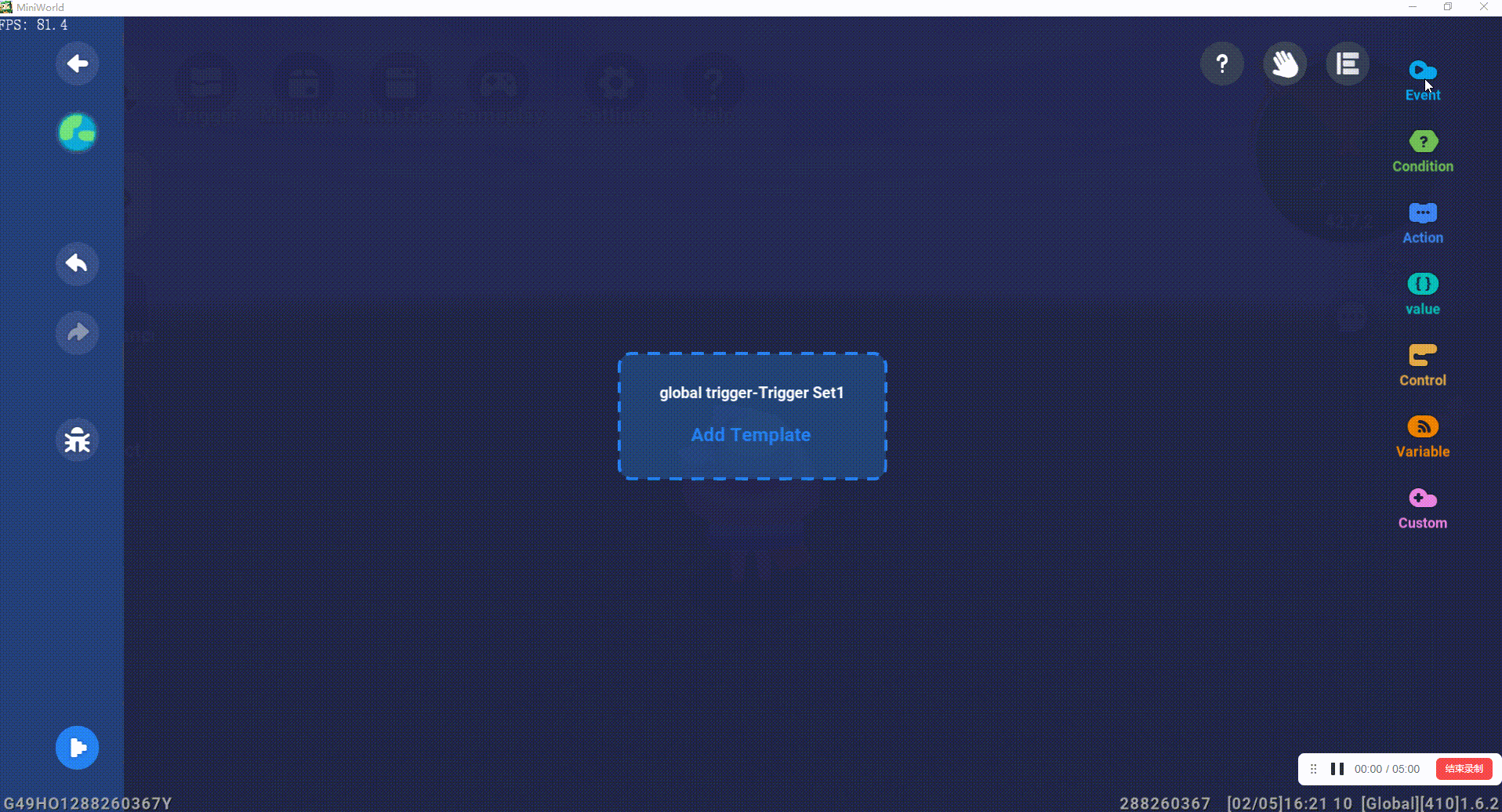
We can set the skybox switch to set the fog effect on/off for any period of time;
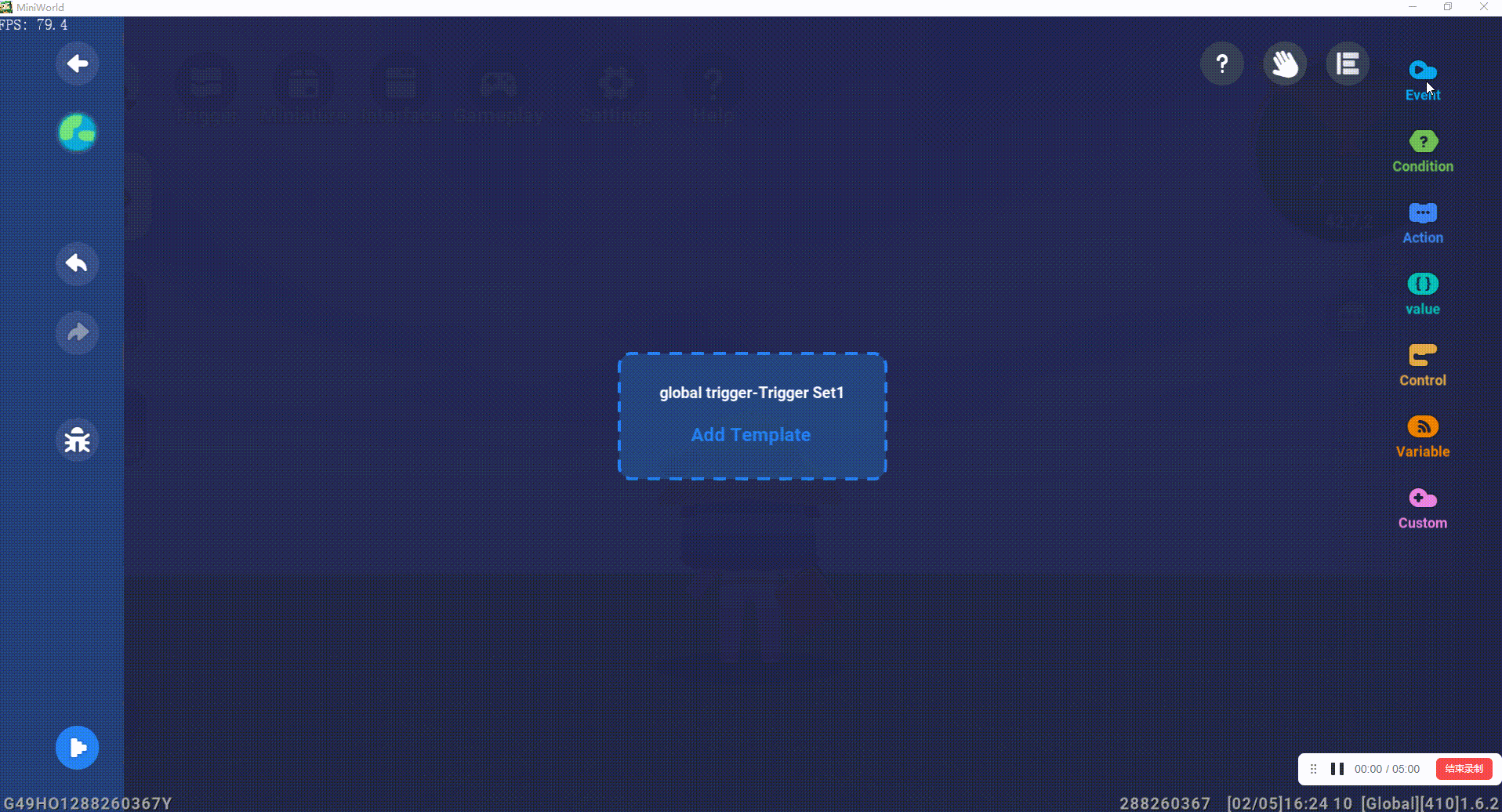
At the end of the tutorial, I hope that after learning this tutorial you can make the sky effect that you desire in your heart.